Conditional Fields version 2.5.5 is available since Friday 20 december 2024
Updating from version 2.5.4 of the Conditional Fields plugin to a newer version introduces changes to folder and file names. This will result in the plugin being deactivated automatically during the update. All you need to do is manually reactivate the plugin.
WARNING: if you update the plugin from version 2.5.4 you will NOT see an error initially. You need to refresh the wp-admin/plugins.php page after updating. Then you will see the error and you need to activate the plugin again.
Below is a detailed step-by-step guide.
Step 1: Check if a plugin update is available
- Log in to your WordPress dashboard.
- In the left-hand menu, click on Plugins to open the Plugins page.
- Scroll through the list of plugins to find Conditional Fields or Conditional Fields PRO (if you are using the PRO version).
- The plugin page will indicate if an update is available for Conditional Fields.
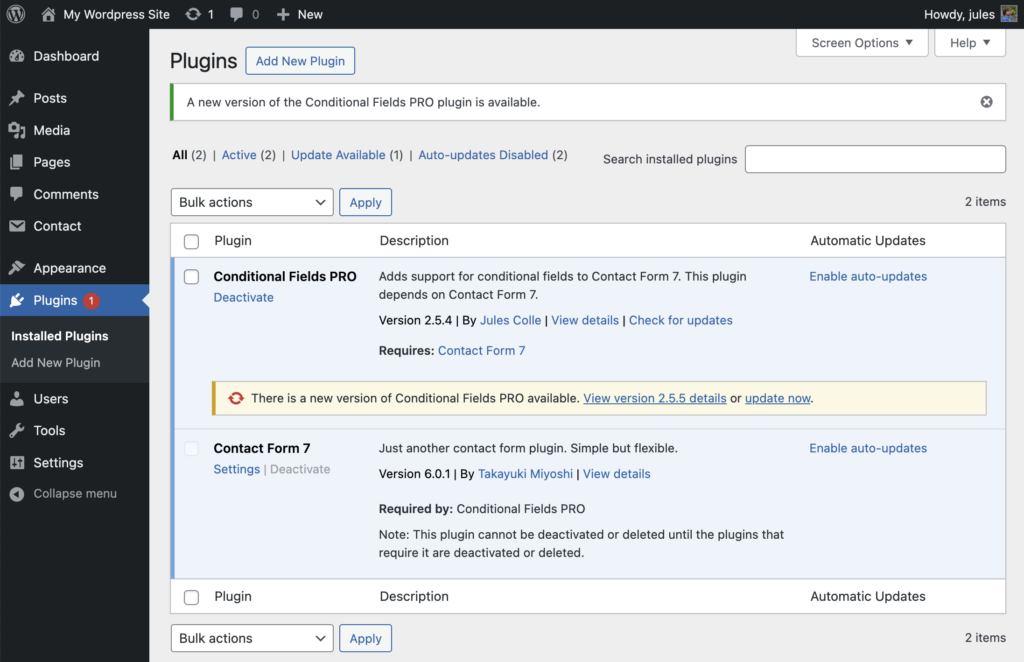
Step 2: Update the plugin
- Click Update now.
- Wait a few seconds for the plugin to update. You will see a confirmation message when the update is finished.
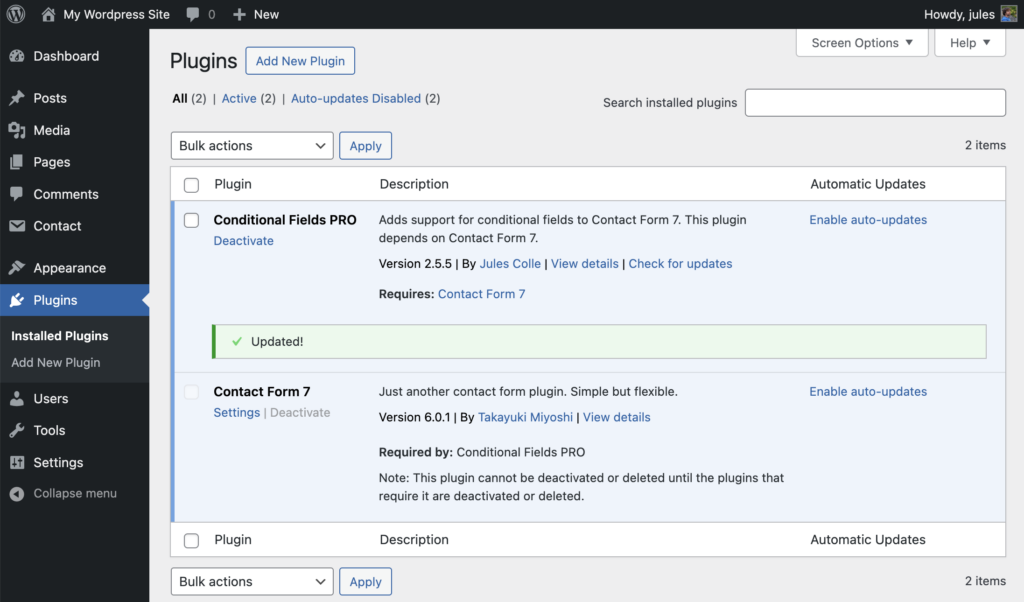
Step 3: Check if the plugin is activated
- After updating the plugin, refresh the Plugins page.
- A warning will appear at the top that the plugin has been disabled due to an error.
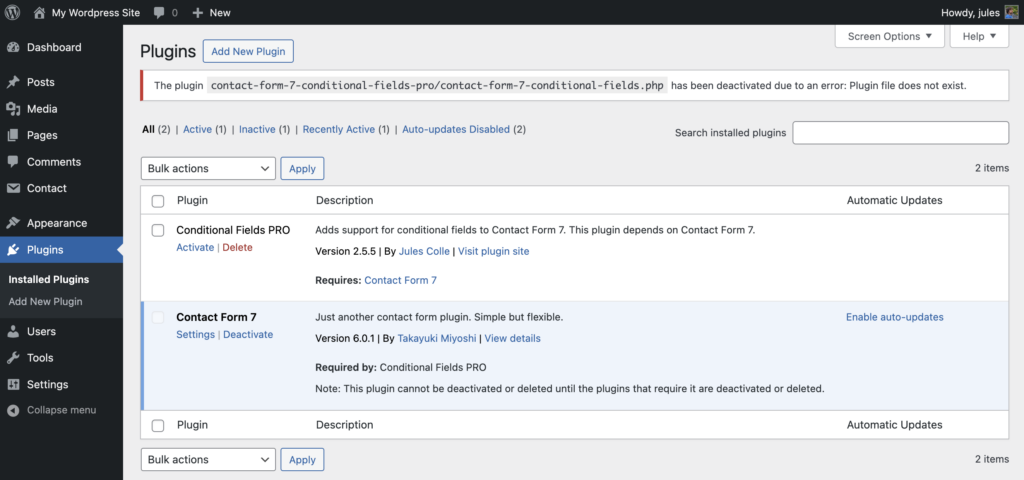
Note: if you don’t see the warning appear, and the plugin is still active, you can stop reading.
Step 4: Reactivate the Plugin
- Locate the Conditional Fields plugin in the list of plugins.
- Click the Activate link.
- Wait a few seconds for the plugin to activate. You will see a confirmation message at the top of the page once it’s successfully activated.
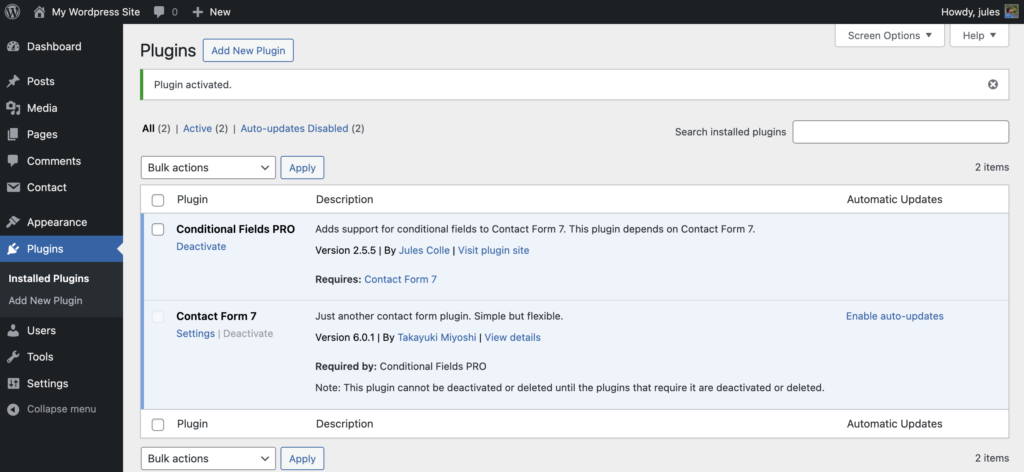
Step 5: Verify the Plugin is Working
- Navigate to the Forms page or the Conditional Fields settings page to confirm everything is working correctly.
- If you encounter any issues, visit the Support Forum for troubleshooting assistance.
Help! It doesn’t work.
If the above steps didn’t work, either because the plugin fails to update to the latest version, or the error doesn’t disappear after you could try and perform the update from the wp-admin/update-core.php page.
HELP! IT STILL DOESN’T WORK!!
In exceptional cases the update might keep failing, or your site might stop working. If this happens, follow these steps:
- deactivate and delete the Conditional Fields plugin completely. (If your website is unresponsive, you can also navigate to your
wp-content/pluginsfolder and delete thecontact-form-7-conditional-fieldsfolder) - In your WP dashboard, go to Plugins > Add new plugin.
For the free plugin: just search for “Conditional Fields for Contact Form 7” and install the plugins again.
for the PRO plugin: you need to download the plugin from your shop.bdwm.be account page and upload it. - Now activate the plugin, and things should work!
Still Need Help?
If you have any questions or run into problems, visit the Support Forum. We’re here to help!
Why this breaking change?
After reading the trademark policy of Contact Form 7, and being triggered by the lack of trust that seems to radiate trough the WordPress landscape these days (e.g. Matt Mullenweg vs WP-Engine), I decided to do an extra effort to completely eradicate any potential confusion regarding endorsement by Contact Form 7. I have never claimed to be affiliated with Contact Form 7, and never insinuated that my plugin was in any way linked with the developers of Contact Form 7. I have tried on several occasions to contact the author of Contact Form 7 to no avail.
Since communication with the author seemed impossible, I took the drastic decision of completely removing the terms “contact-form-7”, “Contact Form 7” from my source code and file names. In this process the main plugin file was renamed from “contact-form-7-conditional-fields.php” to “conditional-fields.php”
Sadly, the WordPress update process does not take into account changes of plugin file names. While I could have made this a longer process, annoying users in every in between update with an alert stating that the file name will change in a future version, I wanted to get this out of the way as quickly as possible. I do apologise for the inconvenience this has brought. I also should have made this a major update to make it more clear that a break was possible. But this is all in retrospect, and so I can’t do much more than sincerely apologise to all users.
To rectify this problem to the best of my ability I will reintroduce the contact-form-7-conditional-fields.php file in version 2.5.8, adding some code to make sure that WP changes the main file to conditional-fields.php. This will hopefully automatically fix websites for users that are not actively monitoring their plugins.php page.